Docker Image Layers
Let's Understand the Features of Docker Image Layers.
Docker Image Layers
Structure of a Docker Image
- A Docker image consists of layers, with each layer being read-only. On top of these layers, a container-specific read/write layer is added when the container runs. All data written by the container is stored in this writable layer. The read-only layers are shared among all containers. Therefore, running multiple containers from the same image results in identical containers. This is also the reason why the image is not downloaded again when running the same image multiple times.
| Category | Image Layer | Container Layer |
|---|---|---|
| Permissions | Read-Only | Read-Write |
| Creation Time | Created during docker build | Created during docker run |
| Persistence | Persistent (remains until image is deleted) | Temporary (removed when the container is deleted) |
| Sharing | Shared across multiple containers | Unique to each container |
| Storage Location | Docker image storage (Registry or Local) | Host machine’s filesystem (OverlayFS, AUFS, etc.) |
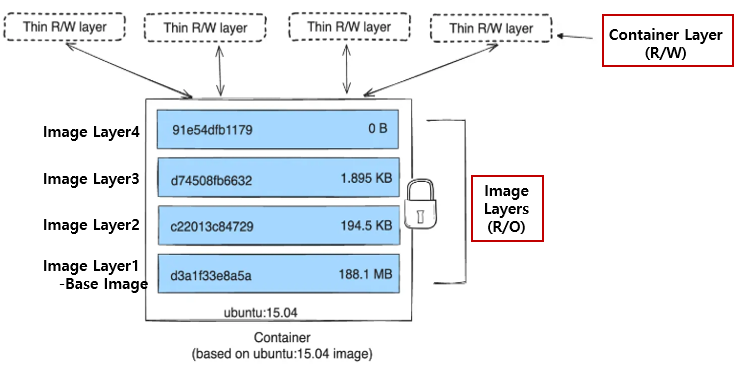 Docker containers and layers(Source: Docker Docs)
Docker containers and layers(Source: Docker Docs)
Pull Docker Image
- I will fetch the MySQL image from the Docker Hub and run a Docker container. I will cover the Docker commands in the next post, so for now, it’s best to focus on understanding the concept. For reference, the location where image layers are stored is
/var/lib/docker/overlay2.
docker pull mysql
docker images
1
2
3
4
5
6
7
8
9
10
11
12
13
14
15
16
17
18
19
20
21
22
23
24
25
26
27
28
29
30
31
32
33
34
35
36
37
38
39
(MyDev) jaoneol@DESKTOP-B7GM3C5:~/GP-MyReference/10.MyDockerTest$ docker pull mysql
Using default tag: latest
latest: Pulling from library/mysql
# MySQL consists of a total of 10 image layers.
4473ac30a868: Pull complete
1e59b1e9b7fc: Pull complete
bdf87f630bc8: Pull complete
886200dd5e38: Pull complete
b49812044423: Pull complete
b48319207fe2: Pull complete
e4312bbe95c6: Pull complete
7dd0a00427a8: Pull complete
2f4e973a399a: Pull complete
274b57fed122: Pull complete
Digest: sha256:d56d039139a7f3b71f6d1c9f07ca4ee9f977b0fca13acdd27a1b13bfd4a4e3be
Status: Downloaded newer image for mysql:latest
docker.io/library/mysql:latest
(MyDev) jaoneol@DESKTOP-B7GM3C5:~/GP-MyReference/10.MyDockerTest$ docker images
REPOSITORY TAG IMAGE ID CREATED SIZE
mysql latest 3e34946bc4c4 2 weeks ago 797MB
(MyDev) jaoneol@DESKTOP-B7GM3C5:~/GP-MyReference/10.MyDockerTest$ su -
Password:
# the location where image layers are stored is `/var/lib/docker/overlay2`.
# This is where Docker's Union File System (OverlayFS) layers are stored.
root@DESKTOP-B7GM3C5:~# cd /var/lib/docker/overlay2
root@DESKTOP-B7GM3C5:/var/lib/docker/overlay2# ls -lrt
total 44
drwx--x--- 3 root root 4096 Feb 10 22:12 9e3bf5200687a5e0ccb88af7ad4ee06893adcf097443424df44eb07f723cdece
drwx--x--- 4 root root 4096 Feb 10 22:12 1b391626a13451c3c38a9a3947134df5e5c57174bf03cc9ea113464048b810cb
drwx--x--- 4 root root 4096 Feb 10 22:12 fdf593cba5d5614d199f03419d81aa88a11beaaf7e4009d4b244aa9ff4a19652
drwx--x--- 4 root root 4096 Feb 10 22:12 81a1805bdb968fe3491f60aade77e61dcd1d654007f152632fa09eba9dc86051
drwx--x--- 4 root root 4096 Feb 10 22:12 1cc95ee7a44b4c9e10cb25c0a9369bcb99f958bdbb05c5945c73590b27b577d6
drwx--x--- 4 root root 4096 Feb 10 22:12 9590135d338dd622929c2603358e61b1becf5e422a272d45c119dd86d6fb4409
drwx--x--- 4 root root 4096 Feb 10 22:12 3d48337bc6e8edbde090848414c8fecf99598c56e39ff9ef9eee5f9d67ec11df
drwx--x--- 4 root root 4096 Feb 10 22:12 a10dca5a7925633e6004d704d587af121d913cc8aea68992e50ce5b901b1da8a
drwx------ 2 root root 4096 Feb 10 22:12 l
drwx--x--- 4 root root 4096 Feb 10 22:12 35f35e341cadf7df8479528f63351b07cb31cb04cf35485626c0ae4c3a084947
drwx--x--- 4 root root 4096 Feb 10 22:12 1167f9760815c65b52d8cd335ff28992c6885326cf1cd7c9a2dfc7c6c0b4247d
root@DESKTOP-B7GM3C5:/var/lib/docker/overlay2#
- The basic principles for calculating the number of Docker image layers are as follows:
FROM→ Provides the base image layer for the new image.
RUN→ Creates a new layer each time it is executed.
COPYandADD→ Create a new layer each time a file is copied.
ENV,VOLUME,EXPOSE,CMD,ENTRYPOINT→ Do not create new layers (only modify metadata).
- When searching for MySQL on Docker Hub, you can see various versions available.
Clicking on latest redirects you to the Dockerfile, and upon closer inspection, you can see that it consists of a total of 10 image layers, including1 FROM (Base Image),8 RUN, and1 COPYcommands.
| Command | Description | Layer Count |
|---|---|---|
FROM oraclelinux:9-slim | Base image | 1 |
RUN set -eux; groupadd --system ... | Create MySQL group and user | 2 |
RUN set -eux; arch="$(uname -m)"; curl ... install gosu | Download and install gosu | 3 |
RUN set -eux; microdnf install -y bzip2 ... | Install essential packages | 4 |
RUN set -eux; gpg --batch --recv-keys ... | Register MySQL GPG key | 5 |
RUN set -eu; { echo '[mysqlinnovation-server-minimal]'; ...} | Add MySQL repository | 6 |
RUN set -eux; microdnf install -y "mysql-community-server-minimal-$MYSQL_VERSION" | Install MySQL server package | 7 |
RUN set -eu; { echo '[mysql-tools-community]'; ...} | Add MySQL Tools repository | 8 |
RUN set -eux; microdnf install -y "mysql-shell-$MYSQL_SHELL_VERSION" | Install MySQL Shell | 9 |
COPY docker-entrypoint.sh /usr/local/bin/ | Copy file | 10 |
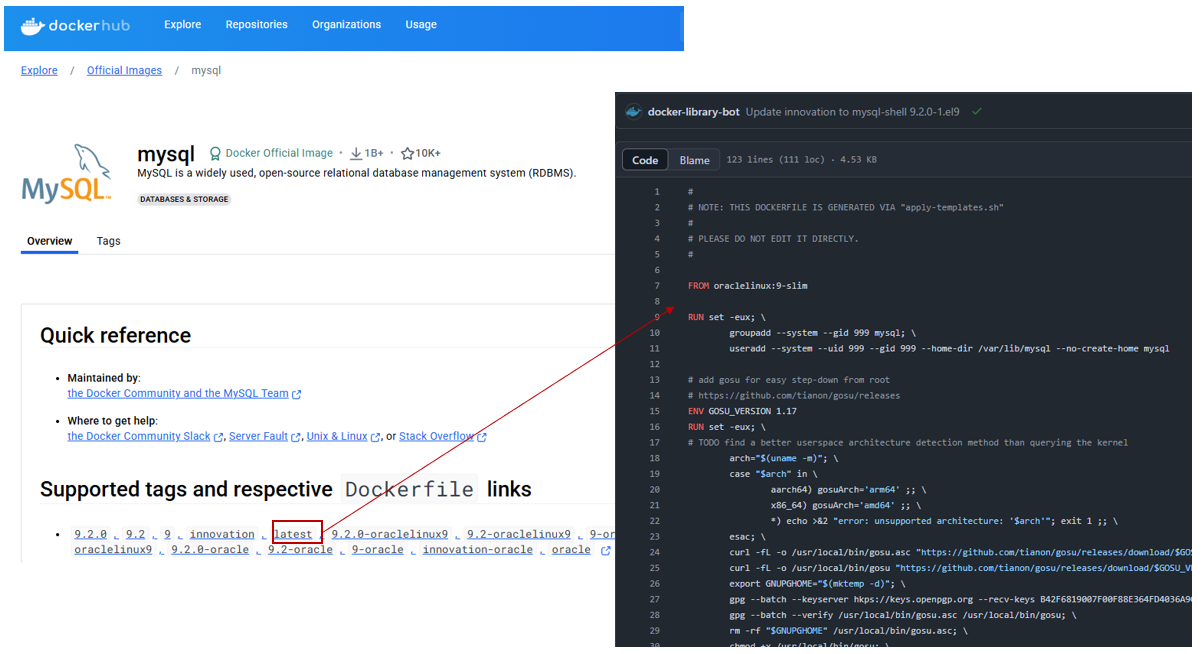 Dockerfile in Dockerhub(Source: Dockerhub, Dockerfile)
Dockerfile in Dockerhub(Source: Dockerhub, Dockerfile)
Run Docker Container
- Let’s run the container using the following command. As mentioned earlier, I will be writing about Docker commands in the next post, so for now, it would be good to first understand the concepts.
docker run -d --restart always --name mysql -v /dbdata:/var/lib/mysql -e MYSQL_ROOT_PASSWORD=1234 -d -p 3306:3306 mysql:latest
1
2
3
4
5
6
(MyDev) jaoneol@DESKTOP-B7GM3C5:~/GP-MyReference/10.MyDockerTest$ docker run -d --restart always --name mysql -e MYSQL_ROOT_PASSWORD=1234 -d -p 3306:3306 mysql:latest
81218b12c66963e0d014a6d0f98691c3d30ead6b7cd6724725fd043a826aae48
(MyDev) jaoneol@DESKTOP-B7GM3C5:~/GP-MyReference/10.MyDockerTest$ docker ps
CONTAINER ID IMAGE COMMAND CREATED STATUS PORTS NAMES
81218b12c669 mysql:latest "docker-entrypoint.s…" 6 seconds ago Up 5 seconds 0.0.0.0:3306->3306/tcp, :::3306->3306/tcp, 33060/tcp mysql
(MyDev) jaoneol@DESKTOP-B7GM3C5:~/GP-MyReference/10.MyDockerTest$
Stop and delete Docker Container
- Let’s stop the Docker container and try deleting both the container and the image.
docker rm -f mysql
docker stop mysql
docker rm mysql,
docker ps,docker ps -a
docker rmi mysql
1
2
3
4
5
6
7
8
9
10
11
12
13
14
15
16
17
18
19
20
21
22
23
24
25
26
27
28
29
30
31
32
33
34
35
36
37
38
# docker rm -f mysql = docker stop mysql + docker rm mysql
# Stop mysql container
(MyDev) jaoneol@DESKTOP-B7GM3C5:~/GP-MyReference/10.MyDockerTest$ docker stop mysql
mysql
# Lists running containers
(MyDev) jaoneol@DESKTOP-B7GM3C5:~/GP-MyReference/10.MyDockerTest$ docker ps
CONTAINER ID IMAGE COMMAND CREATED STATUS PORTS NAMES
# Lists all containers, including stopped ones
(MyDev) jaoneol@DESKTOP-B7GM3C5:~/GP-MyReference/10.MyDockerTest$ docker ps -a
CONTAINER ID IMAGE COMMAND CREATED STATUS PORTS NAMES
81218b12c669 mysql:latest "docker-entrypoint.s…" About a minute ago Exited (0) 4 seconds ago mysql
# Deletes a mysql container
(MyDev) jaoneol@DESKTOP-B7GM3C5:~/GP-MyReference/10.MyDockerTest$ docker rm mysql
mysql
# Lists all containers, including stopped ones
(MyDev) jaoneol@DESKTOP-B7GM3C5:~/GP-MyReference/10.MyDockerTest$ docker ps -a
CONTAINER ID IMAGE COMMAND CREATED STATUS PORTS NAMES
# Removes a Docker image
# From the output below, you can see that a total of 11 layers have been deleted.
# The output of 'docker rmi` may include image metadata (Untagged), unused intermediate layers, and hidden layers related to the base image.
# So, the output may show 11 layers being deleted instead of 10.
(MyDev) jaoneol@DESKTOP-B7GM3C5:~/GP-MyReference/10.MyDockerTest$ docker rmi mysql
Untagged: mysql:latest
Untagged: mysql@sha256:d56d039139a7f3b71f6d1c9f07ca4ee9f977b0fca13acdd27a1b13bfd4a4e3be
Deleted: sha256:3e34946bc4c418b9083622074deea6115aebefb4557d998897162bea8433f083
Deleted: sha256:c52f6c78f1ac0ed65d42f6e9879b028aa9f566e43d72b3e36cec5b12d7f47659
Deleted: sha256:4ac067d6c41dd29b5a48de465f9aed3e4c29a260e91b0eb79c4e518c705c2ec4
Deleted: sha256:585b28e3e28079b12f40eb5816b3ae573fd51ff38b25fc2884fb478bf929e528
Deleted: sha256:0fd5816edfba7adca6bb85f6ac690de80e36c6ced10026ee9d4ca6fc268ef842
Deleted: sha256:408b802e8842f8a5c4919b5464b120b2724caabf6c7d89578824071acad3bdbf
Deleted: sha256:7eae367086c6e824068c836f9d90aa5ee5a778df661e6240e6d5f6fb35f2a962
Deleted: sha256:353563b0227fd02e3fb91d242fe640764b4ea074d9cb67174c43811d1ded240e
Deleted: sha256:b9cd9d01c64a4184b7d1be1dce09049cc1ff2e3038ad0accf8ae2b1509f52d1d
Deleted: sha256:765b980c0cd3298d3756c10e33187588411d09a8ab303848af90b6fc4b3743cf
Deleted: sha256:d0c9e1d9df6f4a64dc0e3484c0dedae0ee5a97128c8b198bf4a67e9bb5077f58
(MyDev) jaoneol@DESKTOP-B7GM3C5:~/GP-MyReference/10.MyDockerTest$ docker images
REPOSITORY TAG IMAGE ID CREATED SIZE
(MyDev) jaoneol@DESKTOP-B7GM3C5:~/GP-MyReference/10.MyDockerTest$
How to Delete Image Layers
As you know, /var/lib/docker/overlay2 is where Docker’s Union File System (OverlayFS) layers are stored. Do not manually delete /var/lib/docker/overlay2 under any circumstances! Since it is a storage location used by Docker, deleting it manually may cause Docker to malfunction. Let’s delete image layers using the following command. If the purpose of deleting files is simply for cleanup,
docker system prune -af --volumesshould be sufficient.- Stop and Remove Running Containers
docker ps -q | xargs docker stop
docker ps -aq | xargs docker rm - Remove Unused Images
docker images -q | xargs docker rmi -f - Remove Unused Volumes
docker volume prune -f, - Remove Unused Networks
docker network prune -f - (Recommend)Clean Up Docker System Cache
docker system prune -af --volumes
- Stop and Remove Running Containers
This post is licensed under CC BY 4.0 by the author.