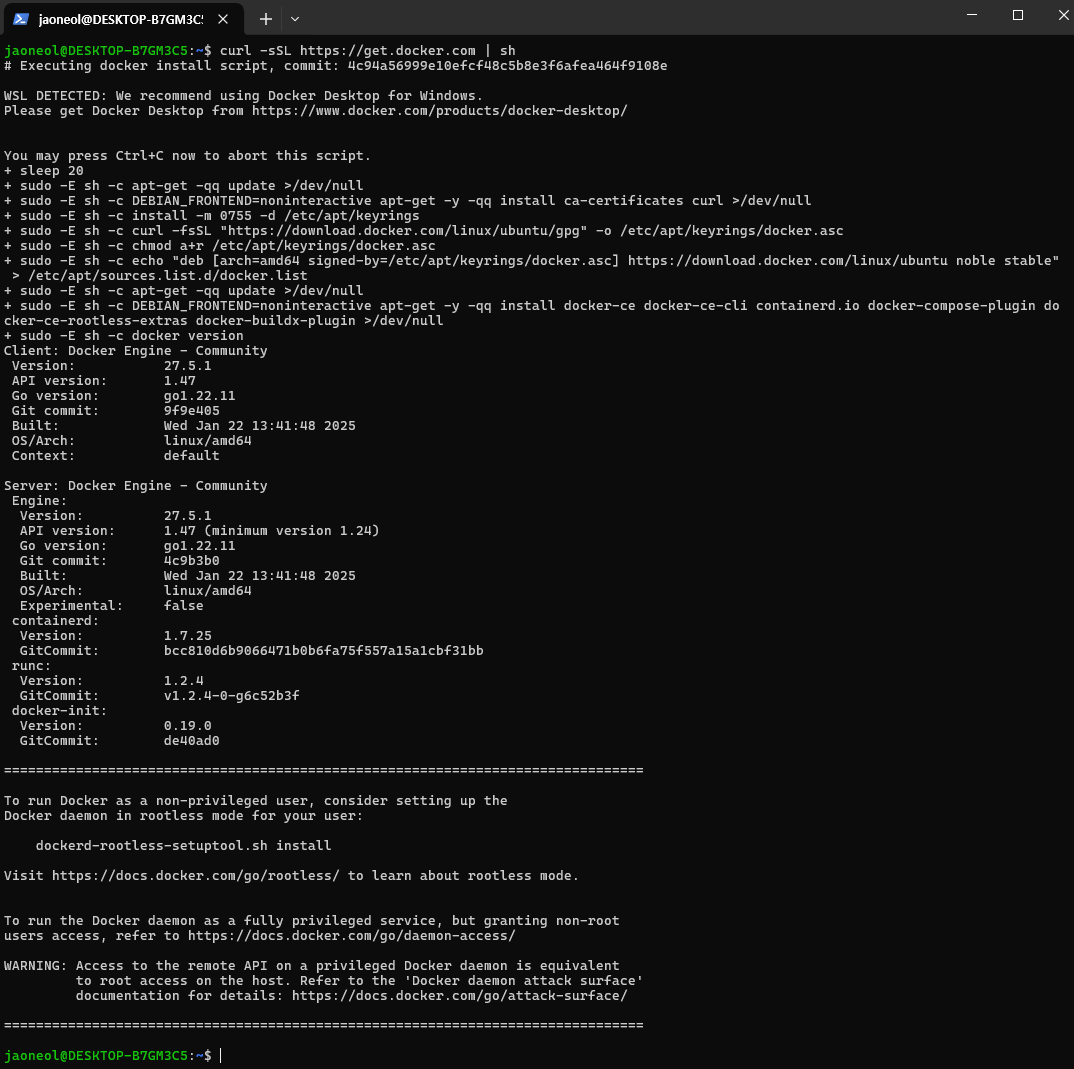Due to Docker Desktop’s monetization policy (as of August 31, 2021), companies with more than 250 employees or annual revenue exceeding $10 million cannot use it. Since I fall into this category, I plan to install Docker using a different method. (If I get the chance, I will write a post on utilizing Docker Desktop.) In the previous post, we installed WSL, and now we aim to set up a Docker environment without Docker Desktop.
This document is based on docker documentation (https://docs.docker.com/engine/install/ubuntu/).
Install Docker Engine on Ubuntu
- According to the documentation (Installation methods), there are three ways to install the Docker Engine. In this post, I will install it using the script method.
curl -sSL https://get.docker.com | sh
1
2
3
4
5
6
7
8
9
10
11
12
13
14
| # curl -fsSL https://get.docker.com -o get-docker.sh
# `-f`: Fails silently without displaying an error message if the download fails.
# `-s`: Executes in silent mode without displaying the progress status.
# `-S`: Used together with `-s`, it displays an error message if the operation fails.
# `-L`: Automatically follows redirects if they are present.
# sudo sh get-docker.sh
jaoneol@DESKTOP-B7GM3C5:~$ curl -sSL https://get.docker.com | sh
# Executing docker install script, commit: 4c94a56999e10efcf48c5b8e3f6afea464f9108e
WSL DETECTED: We recommend using Docker Desktop for Windows.
Please get Docker Desktop from https://www.docker.com/products/docker-desktop
You may press Ctrl+C now to abort this script.
+ sleep 20
|
docker engine Installation
Docker Settings
- Let’s use ‘iptables-legacy’ instead of ‘iptables-nft’. Docker is only compatible with iptables-nft and iptables-legacy. Firewall rules created with nft are not supported on a system with Docker installed. Make sure that any firewall rulesets you use are created with iptables or ip6tables, and that you add them to the DOCKER-USER chain, see Packet filtering and firewalls.
sudo update-alternatives --set iptables /usr/sbin/iptables-legacy
1
2
3
4
5
6
7
8
9
10
11
12
| # sudo update-alternatives --set iptables /usr/sbin/iptables-legacy
jaoneol@DESKTOP-B7GM3C5:~$ sudo update-alternatives --config iptables
[sudo] password for jaoneol:
There are 2 choices for the alternative iptables (providing /usr/sbin/iptables).
Selection Path Priority Status
------------------------------------------------------------
* 0 /usr/sbin/iptables-nft 20 auto mode
1 /usr/sbin/iptables-legacy 10 manual mode
2 /usr/sbin/iptables-nft 20 manual mode
Press <enter> to keep the current choice[*], or type selection number: 1
|
- If a “permission denied” error occurs for
/var/run/docker.sock after installing Docker, change the file’s permissions to 666 to allow other users in the group to access it.
sudo chmod 666 /var/run/docker.sock
1
2
3
4
5
6
7
8
9
10
11
12
13
14
15
16
17
18
19
20
21
22
23
24
25
26
27
28
29
30
31
32
33
34
35
36
37
38
39
40
41
42
| jaoneol@DESKTOP-B7GM3C5:~$ docker version
Client: Docker Engine - Community
Version: 27.5.1
API version: 1.47
Go version: go1.22.11
Git commit: 9f9e405
Built: Wed Jan 22 13:41:48 2025
OS/Arch: linux/amd64
Context: default
permission denied while trying to connect to the Docker daemon socket at unix:///var/run/docker.sock: Get "http://%2Fvar%2Frun%2Fdocker.sock/v1.47/version": dial unix /var/run/docker.sock: connect: permission denied
# Solution for "permission denied"
jaoneol@DESKTOP-B7GM3C5:~$ sudo chmod 666 /var/run/docker.sock
# Very important!
jaoneol@DESKTOP-B7GM3C5:~$ docker version
Client: Docker Engine - Community
Version: 27.5.1
API version: 1.47
Go version: go1.22.11
Git commit: 9f9e405
Built: Wed Jan 22 13:41:48 2025
OS/Arch: linux/amd64
Context: default
Server: Docker Engine - Community
Engine:
Version: 27.5.1
API version: 1.47 (minimum version 1.24)
Go version: go1.22.11
Git commit: 4c9b3b0
Built: Wed Jan 22 13:41:48 2025
OS/Arch: linux/amd64
Experimental: false
containerd:
Version: 1.7.25
GitCommit: bcc810d6b9066471b0b6fa75f557a15a1cbf31bb
runc:
Version: 1.2.4
GitCommit: v1.2.4-0-g6c52b3f
docker-init:
Version: 0.19.0
GitCommit: de40ad0
jaoneol@DESKTOP-B7GM3C5:~$
|
- Manage Docker as a non-root user The Docker daemon binds to a Unix socket, not a TCP port. By default it’s the root user that owns the Unix socket, and other users can only access it using sudo. The Docker daemon always runs as the root user.
usermod -a -G docker jaoneol
1
2
3
4
| jaoneol@DESKTOP-B7GM3C5:~$ su -
Password:
root@DESKTOP-B7GM3C5:~# usermod -a -G docker jaoneol
root@DESKTOP-B7GM3C5:~#
|
- [Check]Configure Docker to start on boot with systemd
systemctl status docker.service, systemctl status containerd.service
systemctl enable docker.service, systemctl enable containerd.service
systemctl disable docker.service, systemctl disable containerd.service
1
2
3
4
5
6
7
8
9
10
11
12
13
14
15
16
17
18
19
20
21
22
| jaoneol@DESKTOP-B7GM3C5:~$ systemctl status docker.service
● docker.service - Docker Application Container Engine
Loaded: loaded (/usr/lib/systemd/system/docker.service; enabled; preset: enabled)
Active: active (running) since Sat 2025-02-01 21:43:54 KST; 1h 2min ago
TriggeredBy: ● docker.socket
Docs: https://docs.docker.com
Main PID: 253 (dockerd)
Tasks: 15
Memory: 90.5M ()
CGroup: /system.slice/docker.service
└─253 /usr/bin/dockerd -H fd:// --containerd=/run/containerd/containerd.sock
Feb 01 21:43:54 DESKTOP-B7GM3C5 dockerd[253]: time="2025-02-01T21:43:54.574207734+09:00" level=info msg="Default bridge (docker0) is assigned with an IP a>
Feb 01 21:43:54 DESKTOP-B7GM3C5 dockerd[253]: time="2025-02-01T21:43:54.639275980+09:00" level=info msg="Loading containers: done."
Feb 01 21:43:54 DESKTOP-B7GM3C5 dockerd[253]: time="2025-02-01T21:43:54.647986556+09:00" level=warning msg="WARNING: No blkio throttle.read_bps_device sup>
Feb 01 21:43:54 DESKTOP-B7GM3C5 dockerd[253]: time="2025-02-01T21:43:54.648005314+09:00" level=warning msg="WARNING: No blkio throttle.write_bps_device su>
Feb 01 21:43:54 DESKTOP-B7GM3C5 dockerd[253]: time="2025-02-01T21:43:54.648007850+09:00" level=warning msg="WARNING: No blkio throttle.read_iops_device su>
Feb 01 21:43:54 DESKTOP-B7GM3C5 dockerd[253]: time="2025-02-01T21:43:54.648009935+09:00" level=warning msg="WARNING: No blkio throttle.write_iops_device s>
Feb 01 21:43:54 DESKTOP-B7GM3C5 dockerd[253]: time="2025-02-01T21:43:54.648018842+09:00" level=info msg="Docker daemon" commit=4c9b3b0 containerd-snapshot>
Feb 01 21:43:54 DESKTOP-B7GM3C5 dockerd[253]: time="2025-02-01T21:43:54.648175311+09:00" level=info msg="Daemon has completed initialization"
Feb 01 21:43:54 DESKTOP-B7GM3C5 dockerd[253]: time="2025-02-01T21:43:54.682162247+09:00" level=info msg="API listen on /run/docker.sock"
Feb 01 21:43:54 DESKTOP-B7GM3C5 systemd[1]: Started docker.service - Docker Application Container Engine.
|